Product overview and how to get started
Overview
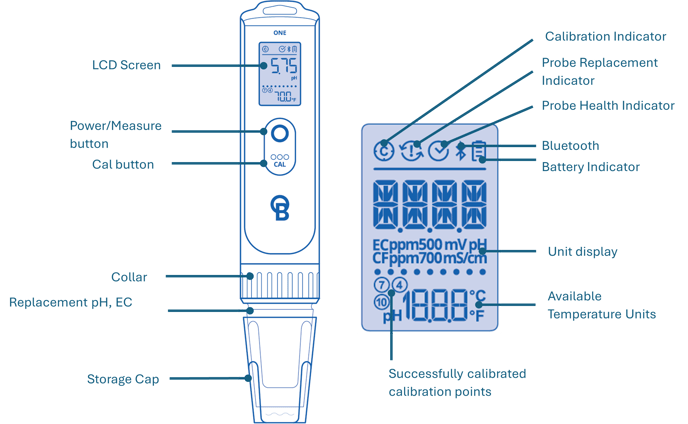
The Bluelab OnePen is a portable pH, Conductivity (EC) and Temperature measuring device. With built-in Bluetooth capability, the Bluelab OnePen connects to Edenic (visit Edenic.io for more information), allowing growers to share data in real time and link their measurements to their Bluelab control system, at any time from your phone.
Features
| Bluelab OnePen | |
| Replaceable pH, Conductivity (EC) and Temperature probe. | Made with Durable and Reliable materials. Titanium Electrodes and a double-junction pH probe. |
| Measure both EC (Conductivity) and pH at the same time. | IP68 waterproof rating. |
| Automatic Temperature Compensation. | |
| When Connected to Edenic by Bluelab app | |
| One click connection. | Real-Time data sharing. |
| History Reporting to enable data-driven decision making. | Software updates. |
Get started:
Step 1: Powering up your Bluelab OnePen
- Press "O" button to power the Bluelab OnePen ON.

- Hold the "O" button to power off the Bluelab OnePen. Release once backlight has turned off.
Step 2: Set units
Conductivity- Press and hold both "O" and "CAL" buttons together.

- After 3 seconds it will enter units mode. Use the "CAL" button to cycle through available units: EC, CF, PPM500, PPM700 and mS/cm. Selected unit will be flashing on the screen.
- Press "O" when desired unit is flashing to save and move onto Temperature unit selection
- Use the "CAL" button to cycle through available units: °C, and °F. Selected unit will be flashing on the screen.
- Press "O" when desired unit is flashing to save and exit units mode.
Step 3: Toggle through measurement modes
Press "CAL" button to cycle through measurement modes.
Available modes are: EC/pH, pH/Temp, EC/Temp, and mV/Temp (when enabled via Edenic).
Current measurement mode is indicated by units displayed on the screen.

Step 4: Calibrate pH
pH calibration is important before first use to ensure accurate readings.
Note: It is recommended to hydrate the pH bulb in Bluelab KCl storage solution for 24hours before initial calibration, to ensure that the glass bulb is active.
IMPORTANT: Always use fresh calibration solutions when calibrating your OnePen.
- Select pH/Temp measurement mode via the "CAL" button. Make sure pH reading is displayed on the main display.

- To calibrate to pH7, submerge probe tip in fresh pH7 Calibration Solution, wait a few minutes for the probe to come to the same temperature as the solution.
- Hold the "CAL" button until “CAL” displays, then release. Wait until •‘s stop flashing from left to right,
 stops flashing and “PASS PH7” displays.
stops flashing and “PASS PH7” displays. - Rinse in fresh tap water.
- To calibrate to pH4, submerge probe tip in fresh pH4 Calibration Solution & hold the "CAL" button until “CAL” displays, then release. Wait until •‘s stop flashing from left to right,
 stops flashing and “PASS PH4” displays.
stops flashing and “PASS PH4” displays. - On a successful two-point calibration the following icons will be displayed:
-
 Successfully calibrated
Successfully calibrated  Calibration status
Calibration status pH7 calibrated
pH7 calibrated pH4 calibrated
pH4 calibrated
-
Note: Can also be calibrated to pH7 and pH10.
Step 5: Take a measurement
- Select desired measurement mode via "CAL" Button.
- Press the "O" button to save a measurement. The measurement will be held on the screen for 10 seconds.
- Press the "CAL" button to cycle through measurement screens while in hold.
- Either wait 10 seconds for the OnePen to exit hold or press the "O" button again to exit.
Note: All three parameters saved to Pen to sync with Edenic.
Step 6: Connect to Edenic by Bluelab software
- Download the Edenic app on your mobile device. Create an account and log in.
- Ensure your Bluelab OnePen is turned on, Press "O" button to power Bluelab OnePen ON.
- In the app, choose Add Device and follow the instructions. The device name and 4-digit key-code can be found on the back of the device.
Calibrating EC
The OnePen is calibrated in factory, but can be recalibrated if needed.
IMPORTANT: Always use fresh calibration solutions when calibrating your OnePen.
- Select EC/Temp measurement mode. Make sure EC reading is displayed on the main display.

- To calibrate to EC, submerge probe tip in 2.77EC Calibration Solution & hold the "CAL" button until “CAL” is displayed, then release. Wait until •‘s stop flashing from left to right, stops flashing and “PASS EC” displays.
Probe Maintenance:
Your Bluelab OnePen Replacement Probe needs to be cleaned, kept hydrated and pH calibrated regularly to extend life the life of the probe and to continue to get accurate measurements. Refer to the following articles:
- Bluelab OnePen Replacement Probes: Care, maintenance and storage - Clean the EC electrodes and pH bulb monthly. Also hydrate and calibration your pH monthly.
Replacing your OnePen Probe:
- Carefully remove the storage cap.
- Turn the pen upside down to ensure the batteries remain in place.
- Unscrew the threaded collar and remove the old probe from the pen body.
- Remove the protective cap on the new probe.
- Carefully replace the probe in the pen, lining up the arrow on the top side of the probe with the corresponding notch on the pen body.
- Push the probe all the way in. The arrow should sit perfectly into the notch.
- Secure probe with the threaded collar. Twist to tighten.

Replacing your batteries:
- Carefully remove the storage cap.
- Turn the pen upside down to ensure the batteries remain in place.
- Unscrew the threaded collar and remove the probe from the pen body and place the probe back in the storage cap.
- Tip batteries out of the OnePen.
- Insert two new AAA batteries, negative end first.
- Carefully replace the probe in the pen, lining up the arrow on the top side of the probe with the corresponding notch on the pen body.
- Push the probe all the way in. The arrow should sit perfectly into the notch.
- Secure probe with the threaded collar. Twist to tighten.

Still can’t find what you're looking for? Contact Support