Connect Stick can't be detected - "Detecting Connect stick..." Resolution 3: Update the driver
If resolution 1 and 2 do not work, we will have to reinstall the driver.
Step 1: Open Device Manager
Move your Mouse pointer to the lower left corner of the screen and type “Device
Manager”. Click on the “Device Manager” as shown in Blue in the screenshot below.
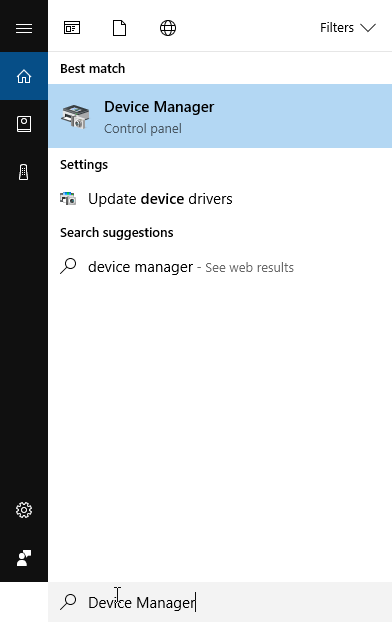
Step 2: Examine the USB to Serial Converter Settings
Take note of which entry is added when the Connect stick is plugged in. It might be
listed under the “Other devices” list.
Step 3: Show hidden devices
Select the “View” menu and ensure that “Show hidden devices” option is selected.
Unplug the Connect stick again.
Step 4: Uninstall the device
Right click on the device and select “Uninstall device”. Ensure that the “Delete the driver
software for this device” option is selected and click the “Uninstall” button.
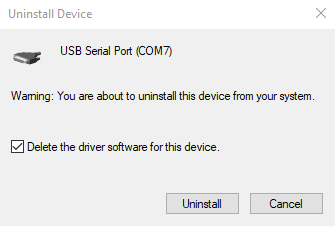
Step 5: Install the correct device driver
Before plugging in the device, install the driver available here: https://www.ftdichip.com/Drivers/CDM/CDM21228_Setup.zip
Extract and run the embedded installer executable file.
Step 6: Reconnect your USB Device
Reconnect the USB device. The device should now be visible to your operating system.
If all goes well, your Virtual COM Port Driver will be loaded and ready to run. It should
be listed as a COM port device under “Ports (COM & LPT)” in Device Manager, e.g.: “USB
Serial Port (COM4)”.
Step 7: Restart Connect
If the device was listed as a COM port in the previous step Connect should now be able
to detect it.
%20copy-1.png?width=200&height=58&name=Bluelab-logo__Trans_RGB-medium%20(2)%20copy-1.png)