Pairing a Bluelab OnePen to Edenic can only be done via the Edenic phone application. Below you will find detailed steps on how to complete this process. You will need your mobile device and Bluelab OnePen to complete these steps.
Connecting Bluelab OnePen to Edenic
Follow the steps below to sign up and install Edenic and connect to your Bluelab OnePen.
You will need your mobile device and Bluelab OnePen to complete these steps.
Click here for more information on Edenic.

Step One: Installing the Mobile App
You can download the Edenic mobile application for your mobile device from Google Play/App Store or by clicking the appropriate link below.


Open the Play Store/App Store on your mobile device.
Search for Edenic and install the application.
Step Two: Using Mobile App
Open the app on your mobile device.

Step Three: Account Creation
Select the Sign Up button to create an Edenic account. This will open the sign up page.
Once there fill in your details to create an account. Your password needs to be at least 8 characters long and consist of at least one uppercase, one lowercase and one special character.

Upon account creation you will need to enter an Authentication Code. This will be sent to the email address provided on sign up. If you do not receive an email please check your spam folder.

After submitting the Authentication Code, you will be logged into Edenic and navigated to the Device Index
Step Four: Adding your Bluelab OnePen to Edenic
On the Device Index select the highlighted Green button to add your Bluelab OnePen to Edenic.

This will bring up the add devices menu. Select “Handhelds” and press the “O” button on your Bluelab OnePen to turn on the pen.

You should then see a list of available devices. You can connect to your Bluelab OnePen by either bringing the pen to your mobile device or selecting your Bluelab OnePen from the list.

Your Bluelab OnePen is identified by the matching the listed name and the key code sticker on the device.
Once connected it will be available to select in the Device Index.
Selecting the device card will take you to the Live Measurement screen where measurements are streaming from the Bluelab OnePen to Edenic. This is also where you will be able to sync any measurements

Measurements can also be saved here by selecting the Green button and entering any details you wish to add. All saved measurements are then found in the Journal.