Guide to creating a schedule for Pro Controllers, pH Controllers and IntelliDoses in Edenic.
Scheduling
Scheduling allows you to Schedule Activities to be applied to your controller at a future date. The types of activities are device dependent. Below are the schedule activities available to each device type.
|
Pro Controller |
pH Controller |
IntelliDose |
|
EC Setpoint pH Setpoint Dosing |
pH Setpoint |
EC Setpoint pH Setpoint Day Start/End Dosing |
Note: Dosing is limited to the number of PeriPods/pumps attached to the device at the time of Schedule creation. For IntelliDose Day Start/End is telling the device when the Lights will turn on and off so that it can trigger other settings correctly that are day/night related.
Creating a Schedule
To create a Schedule first navigate to the Schedule tab on the device you want to schedule a change for. Select the New Schedule button indicated, which will open the Schedule Type selector screen.

Choose the Schedule Type you want to create a schedule for. For this example, we will work through creating an “EC Setpoint” schedule activity. After selecting EC Setpoint, you will need to enter the new EC required, High Alarm and Low Alarm values. Once entered select “Next” to set when to apply these changes to your device.

Select “Schedule” to save your schedule activity. Any scheduled activities that have been save can be viewed in either the List or Calendar view on the Scheduling tab of the device.
Note: Scheduled time must be a minimum of 1 hour after current time.
|
List View |
Calendar View |