Customising Units in Edenic for your Growing Needs.
Edenic can be customised to display telemetry in your preferred units. Graphs can also be customised to display within your optimal growing range. To make these changes follow the steps below.
Changing display units
- Select Account

2. Select Units & Measurements

You change the following via the available dropdown menus:
Default Units:
- Metric
- Imperial
Unit Resolution:
- Standard (EC 1dp, pH 1dp, temperature 0dp)
- High (EC 2dp, pH 2dp, temperature 1dp)
Temperature Units:
- Celsius
- Fahrenheit
Conductivity Units:
- EC
- CF
- PPM500
- PPM700
Dosing Units:
- ml
- ml/gal
- ml/l
3. Select the desired units and submit changes.
4. Return to Devices. Telemetry should now be displayed in the selected units.
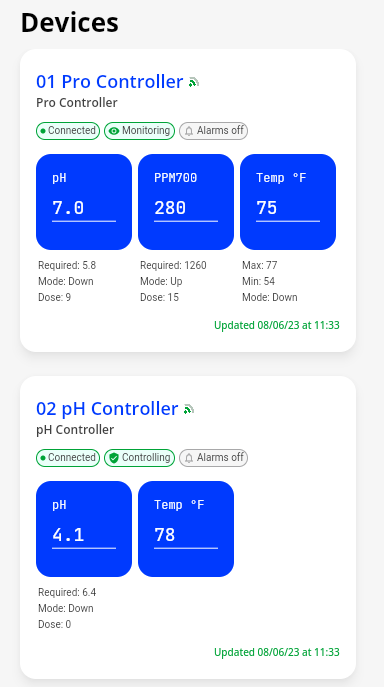
Changing Graph Defaults
Graph defaults change the range of values displayed on history graphs in Edenic. You should customize this if you want a narrow range of values to get the maximum resolution or if you work in non typical pH and EC ranges.
- Select Account

2. Select Graph Defaults

The minimum and maximum can be set between the following:
- pH: 0 – 15
- Electrical Conductivity
- 0 – 10 EC
- 0 – 100 CF
- 0 – 5000 PPM500
- 0 – 7000 PPM7000
- Temperature:
- 0 – 51°C
- 0 – 122 °F
3. Enter the desired minimums and maximums and submit changes.
4. Device summary graphs and History graphs will now be displayed in the set ranges
%20copy-1.png?width=200&height=58&name=Bluelab-logo__Trans_RGB-medium%20(2)%20copy-1.png)