How do I export my Pulse app data?
- Open the menu in the top left of the “History”, “Measure” or “Configure” screens denoted by three horizontal lines (burger menu)
- Select “Export”
- Choose where you want your .csv file to be saved on your phone (or Google Drive)
- Rename your .csv file to something appropriate if needed
- Tap “Save”
All the data currently in the app will be saved to this CSV file. This file type can easily be opened in Excel or a similar spreadsheet editor. The data is saved against the account who took the measurements and add the notes.
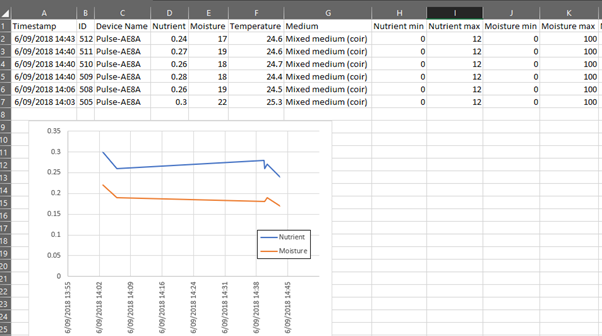
%20copy-1.png?width=200&height=58&name=Bluelab-logo__Trans_RGB-medium%20(2)%20copy-1.png)