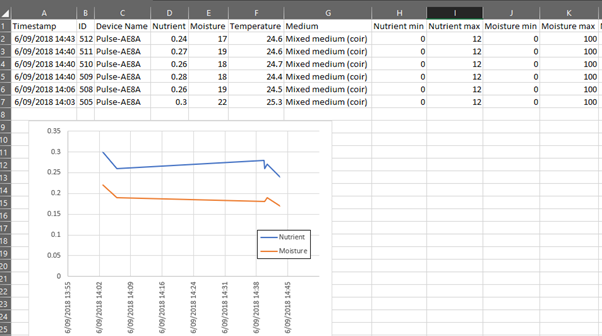- Product guides / Get started
- Pulse Meter and App
-
Ask Bluebot
-
Bluelab Growbook
-
Product guides / Get started
- OnePen
- pH Pen
- Soil pH Pen
- Conductivity Pen
- Growers Toolbox
- Truncheon Nutrient Meter
- Combo Meter
- Combo Meter Plus
- Multimedia pH Meter
- ORP/pH Meter
- Pulse Meter and App
- Guardian
- Pro Controller
- PeriPod
- Sample Tube and Fitting
- pH Controller
- Connect Stick 2
- pH Probe
- Leap pH Probe
- Replacement probes
- Care kit
-
Reference articles
-
Software guides
-
Care, cleaning and maintenance
-
Returns and RMAs
-
How-To Guides
-
IntelliGrow
-
IntelliClimate
-
IntelliDose
-
IntelliLink
-
Downloads
How do I export my Pulse app data?
- Open the menu in the top left of the “History”, “Measure” or “Configure” screens denoted by three horizontal lines (burger menu)
- Select “Export”
- Choose where you want your .csv file to be saved on your phone (or Google Drive)
- Rename your .csv file to something appropriate if needed
- Tap “Save”
All the data currently in the app will be saved to this CSV file. This file type can easily be opened in Excel or a similar spreadsheet editor. The data is saved against the account who took the measurements and add the notes.