History now gives you the ability to save your frequently viewed set of filters as a Favorite to allow for quick loading.
This article provides information on the following:
- Loading your first History graph
- Saving a History graph as a Favorite
- Loading a Favorite graph
- Updating a Favorite History graph
- Deleting a Favorite graph
- Loading a Recent graph
- Exporting Data
Loading your first History graph
Access History by selecting  from the navigation bar or selecting History in the navigation drawer.
from the navigation bar or selecting History in the navigation drawer.
- Select a Device(s) from the Select Device dropdown menu,
- Select a Telemetry(ies) from the Select Telemetry dropdown menu and
- Select a Duration from the Duration dropdown menu.
- Once you have made your filter selections select Load Data to load the graph.
Note: History graphs are limited to 10 telemetry lines.
Note: OnePen is currently not available for report generation.

Once your graph has loaded you can toggle the visible telemetry on/off via the legend. When two or less telemetry types are displayed then the corresponding y-axis will be shown.

You can change/apply new filters by selecting the filter icon to open the filters.
To apply any changes you need to select Load Data. Each time new set of filters is loaded they will be recorded in the Recents section of History on the previous screen.
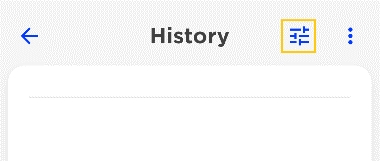
Saving a History graph as a Favorite
Once a History graph has been loaded it can be saved as a Favorite by opening the graph menu and selecting Save new favorite. Enter a title in the pop box to be able to save to favorites.

Loading a Favourite or Recent graph
Return to the Favorites and Recent list by either selecting the back arrow or History in the navigation.
Under Favorites you will see, any filter sets that you have saved as a Favorite. Under Recents you will see any filter sets that have recently been loaded. Recent filter sets can also be saved as a Favorite by selecting the star icon and providing a title for the filter set.
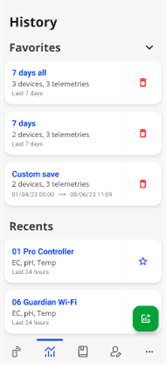
Updating a Favorite History graph
A Favorite History graph can be updated by loading the graph and then altering the selected filters. To do this load the graph then select the filters icon to bring up the filter selection. Changes the filter and select Load data. Once the graph has loaded, open the graph menu, and select Update favorite. Confirm the title to save changes.
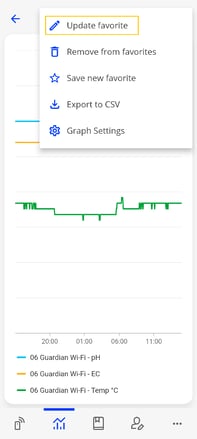
Changing filters of a loaded favorite can also be saved as a new Favorite by selecting Save new favorite from the graph menu and providing a Title.
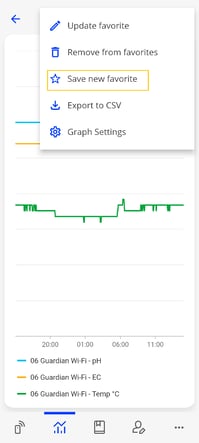 .
. 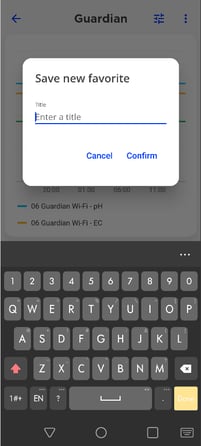
Deleting a Favorite graph
To delete a Favorite either select the red rubbish bin or load the favorite and select Remove from favorites in the Graph menu.
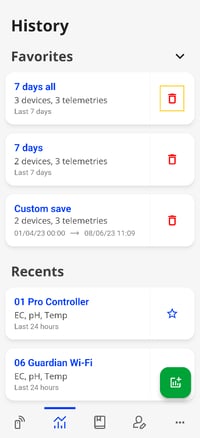 .
. 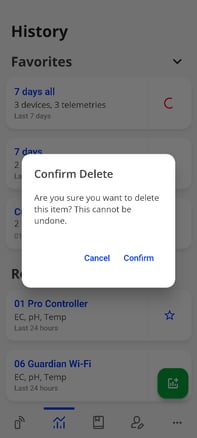
OR
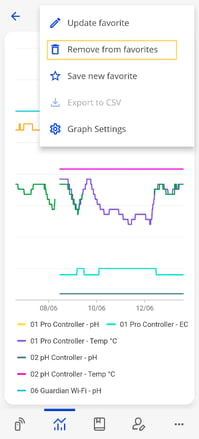 .
. 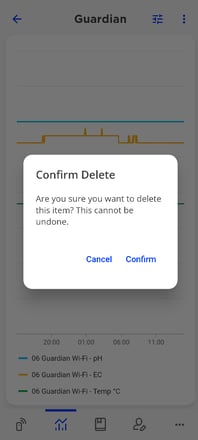
Exporting Data
Data can be export from Edenic as a CSV file. To do this load your desired graph, open the Graph Menu and select Export to CSV.