Connecting with Windows
Before setting up your Windows PC/laptop for your IntelliDose/IntelliClimate, you will need to keep your PC/laptop running 24/7 for your Intelli devices to have a constant connection to IntelliGrow.
It is advised to change your power & sleep settings:
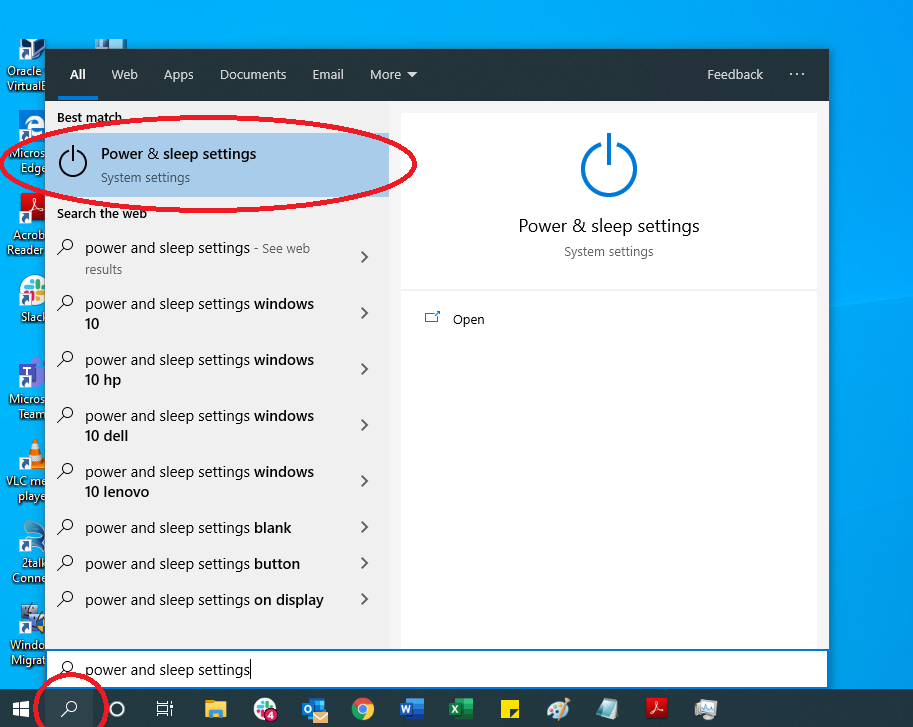
Select Power & sleep and change "when plugged in, PC goes to sleep after" to Never.
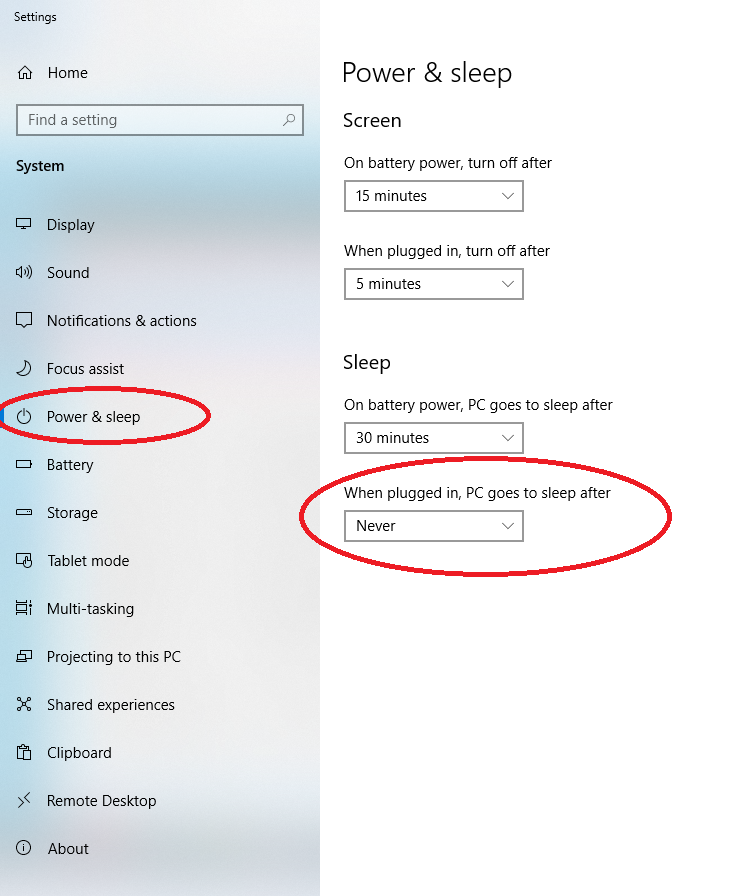
If you haven't already created an IntelliGrow account, please do that first.
Step 1: Download the installer
Click the link below to start downloading the installer.
Step 2: Install the installer
Please install the software as an administrator by right-clicking the installer and selecting 'Run as Administrator'. If you have the IntelliGrow Classic software installed, make sure that you close the application before installing IntelliGrow.
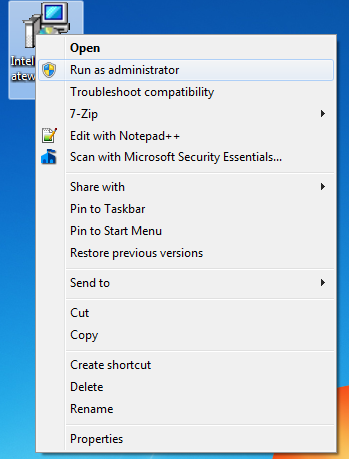
Step 3: Finish installation and Open the WebUI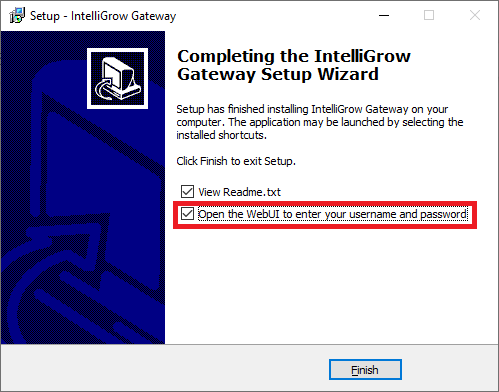
If you finished the install without the "Open the WebUI to enter your username and password" unticked, you can do the following:
To gateway settings page on the PC gateway, enter the following address in the browser:
http://localhost:3333/
Step 4: Enter your IntelliGrow account details on http://localhost:3333/ via your Browser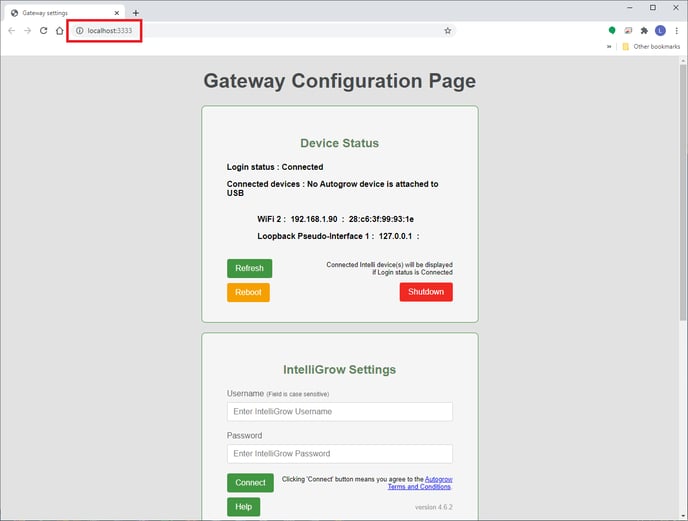
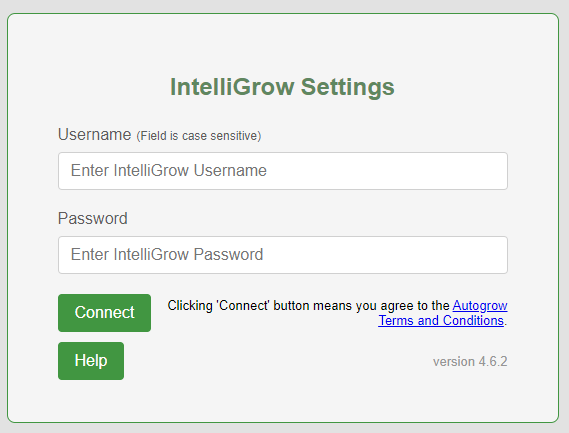
Step 4: Connect your Devices
Connect your Autogrow devices by plugging them into your computer's USB port.
Step 5: Login to IntelliGrow
Login to your IntelliGrow account and you'll see your IntelliGrow devices.
%20copy-1.png?width=200&height=58&name=Bluelab-logo__Trans_RGB-medium%20(2)%20copy-1.png)
