Simple instructions to help submit your RMA
1. Log in:
Head to https://support.bluelab.com/rma and scroll down to log in:
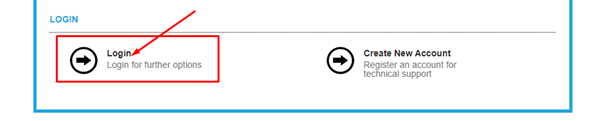
2. Once logged in, click on “Create RMA Request”:
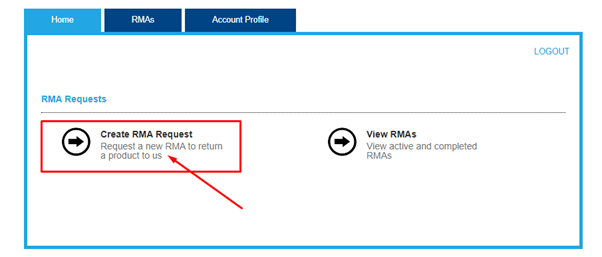
3. Fill in your contact details, then click Continue – you will only need to complete this information once, from then on it will automatically populate from any previous information that has been input here. The following details with red arrows must be as accurate as possible, to ensure we ship your replacement product to the correct address:
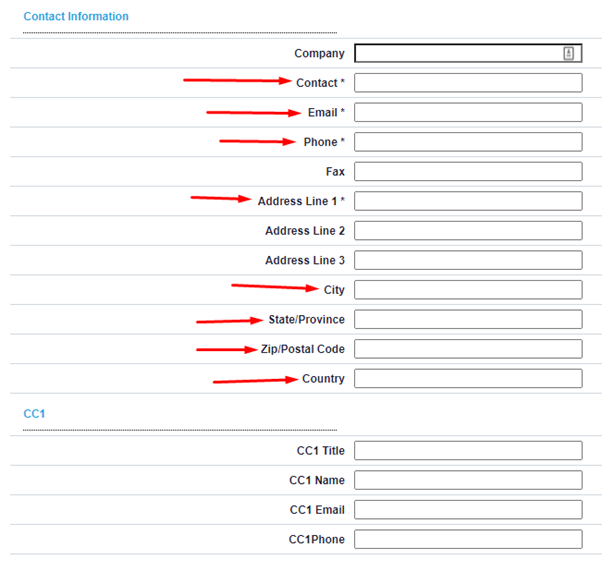
4. Click “Continue” here (this section will only change if you are not a retail store or an end user):
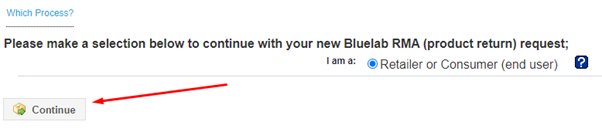
5. Please enter the product serial number for the item which you wish to submit an RMA claim for. Please include all dashes “-“ and input the serial number exactly as it is shown on the product. Please use the serial number from the product itself, not the box or packaging:
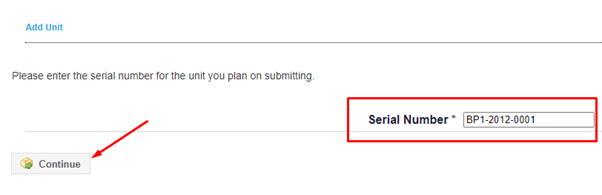
6. Please submit all relevant information relating to the fault on this product. The following fields mandatory, the others are optional:
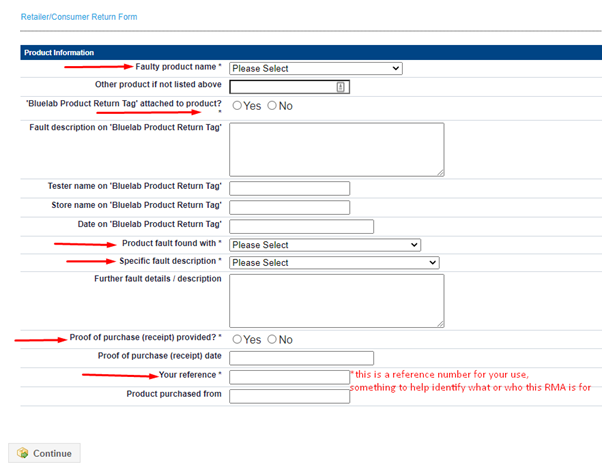
7. The final page is one final check for you, to verify that all the details have been input correctly. When you are ready to submit your claim, click on “All Information Correct – Continue”.
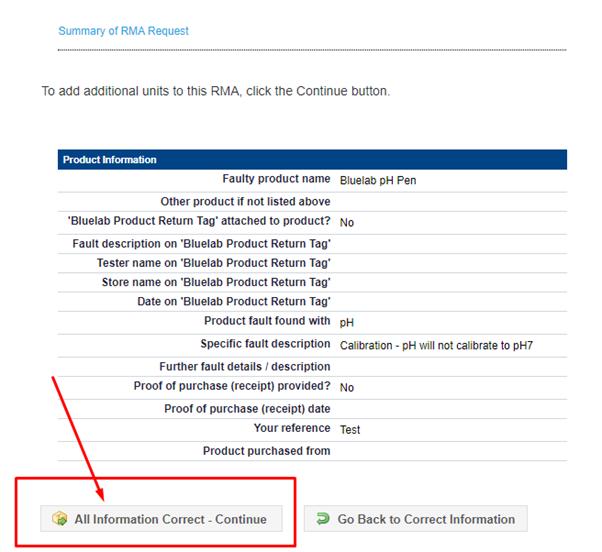
8. The RMA has now been submitted, you should receive an email from our system confirming this and providing you with your RMA reference number. If you have any questions you can reply to the email or contact us (rma@bluelab.com, support@bluelab.com or freephone 855-525-8352) and mention this reference number.
Once you have completed submitting each of your RMA requests, please contact us for your return label (GSP certified stores only).
%20copy-1.png?width=200&height=58&name=Bluelab-logo__Trans_RGB-medium%20(2)%20copy-1.png)