Tags allow you easily filter Measurements and Journal Entries in the Journal. We have provided some default tags but have allow for you to create your own.
This article provides information on the following:
- Creating a Tags
- Editing Tags
- Using Tags
- Filtering with Tags
Creating a Tag
Access Journal by selecting from the navigation bar or selecting Journal in the navigation draw. Select the Tags tab to view available tags. Select the Create Tags button indicated, which will navigate you to the Create Tag screen. To create a tag, you must provide a name for the Tag Type and at least one tag. Add more tags via the “Add Tag” button. Tags can be removed via the “⊖” button. Select “Save” to save your tags.

Editing Tags
To edit Tags, select the pencil icon for the group of Tags you wish to Edit. This will take you to the Edit Tags screen. Here you can change the tag labels or add and remove tags. Select “Save” to save any changes. If these tags are used within the Journal they will update to the latest changes. To delete a Tag Type, select the red bin. Deleted tags will be removed from Journal entries and measurements.

Using Tags
When creating / editing Journal Entries or saving / editing a measurement there is now a Tags section where you can select tags. All available Tag Types will be shown there. You can also add additional tags via the “Manage Tags” button which will take you to the Tags tab in Journal and allow you to navigate back via the “<” button to the create/edit entry screen.

Filtering with Tags
Tags can be used to filters the entries and measurements in Journal. To do this select the Filters button, select some filters and apply.