Troubleshooting Bluelab Pulse Meter connectivity problems
If you are struggling to pair the Pulse Meter to the Pulse app, follow these troubleshooting steps
This article was last updated: July 2021
App version quick reference:
Android current app version (last updated July 2021) is 2.2.1
iOS current app version (last updated July 2021) is 2.1.0
Android and iOS: The current firmware version is 3.1.2
Troubleshooting steps
The troubleshooting steps in this guide should solve the following problems:
- The Pulse Meter won't pair with the Pulse app
- The connection between the Pulse Meter and the Pulse app drops out
- You are unable to take measurements
If you’ve tried these steps and the Pulse Meter still won’t connect, please contact support.
In summary, the troubleshooting steps are:
- Check the app version and update if not the latest
- Turn on/off Airplane Mode
- Ensure there are no other Bluetooth devices connected to the phone
- Remove and replace the battery
- Check firmware version
- Check the app has the correct Bluetooth and location permissions (Android)
- Contact support
1. Check Pulse app version and update
Open the Pulse app. Click on the menu icon (three lines) in the top-left corner of the app and select Settings. Under the About heading, you can see which app version you have.
Android current app version (last updated July 2021) is 2.2.1
iOS current app version (last updated July 2021) is 2.1.0
If this is not current, head to your usual app store and search for Bluelab Pulse. If there is a prompt saying "Update Available", download the latest version and try to connect.
-jpg.jpeg?width=342&name=Screenshot_20210714-100725_Pulse%20(2)-jpg.jpeg)
2. Turn on/off Airplane mode
Turning Airplane mode on and off again will disconnect all devices and give a clean slate. Make sure Bluetooth is off while Airplane mode is on.
3. Ensure there are no other Bluetooth devices connected to the phone
Sometimes, other headphone devices trying to using Bluetooth at the same time may interfere with the connection and prevent pairing. Removing other devices may help clear the connection.
4. Remove and replace the battery
Use a screwdriver to loosen the screws on the back of the Pulse Meter. Remove and replace the battery, then try to reconnect. (You won't lose any data.)
5. Check the firmware version is current
In most cases, the app version update will also force the firmware update. If the app still won't pair, it may be because the firmware is out-of-date.
Check the firmware version by clicking on the banner running along the top with the battery icon. The banner will appear on both the "Measure" and "Configure" menu screens.
Android and iOS (last updated July 2021): The current firmware version is 3.1.2
-jpg.jpeg?width=278&name=Screenshot_20210714-100623_Pulse%20(1)-jpg.jpeg)
6. Android only: Check location permissions are enabled
Pulse needs location permissions to be enabled to pair. Check if your location permissions are allowed by long-holding the Pulse app icon to surface the Settings options. Click on the Information icon. Under the "Permissions" heading, it should say "Location". If not, turn it on, and try to reconnect.
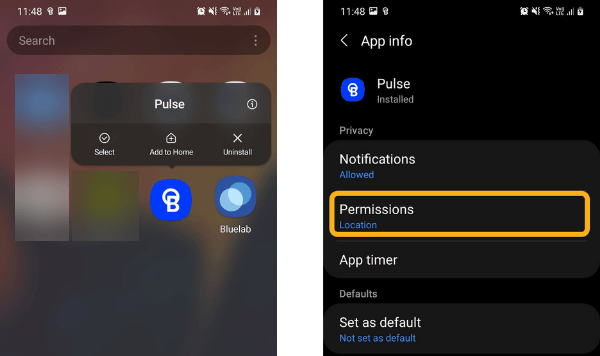
Still having connectivity issues?
Contact support for additional help.
%20copy-1.png?width=200&height=58&name=Bluelab-logo__Trans_RGB-medium%20(2)%20copy-1.png)