Product overview and how to get started
Overview
The Bluelab Guardian Monitor Wi-Fi is a continuous indicator of the current levels of EC, pH and temperature of your nutrient solution, enabling you to monitor these parameters quickly. When paired with Edenic, you can check your parameters remotely, and more.
Features
|
Bluelab Guardian Monitor Wi-Fi |
|
|
Built-in Wi-Fi (with option to disable) |
High/low pH, temperature and conductivity alarms |
|
Non-volatile memory – keep settings through power loss |
Plant-safe green LEDs with adjustable display brightness |
|
2 metre / 6.6 foot measurement probe cables |
110 – 240 VAC (Mains powered) |
|
Interchangeable power plug (US, EU, UK & AU/NZ) |
Replaceable Bluelab pH Probe (BNC connection) |
|
When connected to Edenic by Bluelab app |
Instant alarm alerts to your phone |
|
Remote monitoring and control |
History reporting to assist data-driven decision making |
Register your product with Bluelab
Product Manuals:
BGUSTD02 User Manual - English
Get started:
Step 1: Connect to Edenic by Bluelab software
1. Download the Edenic app on your mobile device. Create an account and log in.
2. Power Guardian Monitor ON.
3. In the app, choose Add Device and follow the instructions. The device name and 4-digit security code can be found on the back of the device or on the packaging.
Step 2: Mount
1. Mount unit on wall or hang on support ensuring probes can reach tank/reservoir.
2. Connect appropriate plug adaptor to power supply.
3. Connect power supply and Bluelab pH probe into base of Guardian Monitor Wi-Fi.
4. Switch on mains power.
Step 3: Set units
Conductivity
A. Press and hold conductivity ‘units’ button. After 3 seconds it will change to the next unit indicated by the glowing LED. Release button. Repeat step until desired unit is selected.
Temperature
B. Press and hold temperature ‘units’ button. After 3 seconds it will change to the next unit indicated by the glowing LED. Release button. Repeat step until desired unit is selected.
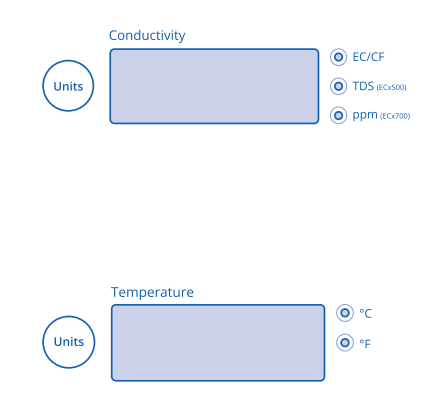
Step 4: Set brightness
1. Press the settings button.
2. Press pH / Cal button to select brightness.
3. Press the up and down arrows to select the required brightness. Brightness levels are shown in the pH window. Press the settings button to complete the change.
Step 5: Calibrate pH Probe
Bluelab pH Probes: Care, maintenance and storage - Clean, hydrate and calibrate your pH probe monthly.
Step 6: Placement of probes
1. Fit the (optional) pH probe holder to the stem of the pH probe using a gentle twisting motion. DO NOT FLEX OR BEND THE PROBE STEM AS IT WILL BREAK!
2. Place pH probe into tank/reservoir and push suction cup onto side of tank/reservoir so pH probe tip will stay submerged in solution and not get knocked around (pH probes are made of glass and are fragile!).
3. Place conductivity probe into the tank/reservoir. Both probes can be fully submerged.
For the Guardian Monitor Inline version:
Step 7: Set alarms
When an alarm condition is present, the display of the affected measurement will flash. If the measurement changes back to the limits you have set, the flashing will stop.
Quick-set
1. Adjust tank/reservoir to exact conductivity, temperature and pH level required.
2. Press and hold ‘alarm’ button until ‘AL H’ is displayed in all 3 windows.
3. Press the ‘settings’ button once.
4. All 3 windows will display Auto then SAVE will display in conductivity window.
5. The Alarm LED will glow.
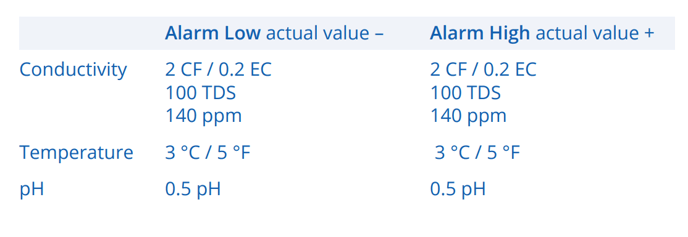
Detailed-set
1. Press and hold ‘alarm’ button until ‘AL H’ is displayed in all 3 windows.
2. Release button and the current alarm high values are displayed.
3. To set conductivity alarm high value, please press the conductivity ‘units’ button then the up and down buttons to change the value.
4. Repeat for temperature and pH alarms by pressing the corresponding ‘units’ button.
5. Press ‘alarm’ button to select the low alarm values.
6. Repeat steps 2 – 4.
7. Press the ‘alarm’ button and SAVE will briefly display then the Guardian Monitor will return to normal monitoring mode.
8. Press the ‘alarm’ button to turn the alarm on. The green LED beside the button will glow.
9. To turn the alarm off, press the ‘alarm’ button and the green LED will turn off.
Edenic by Bluelab
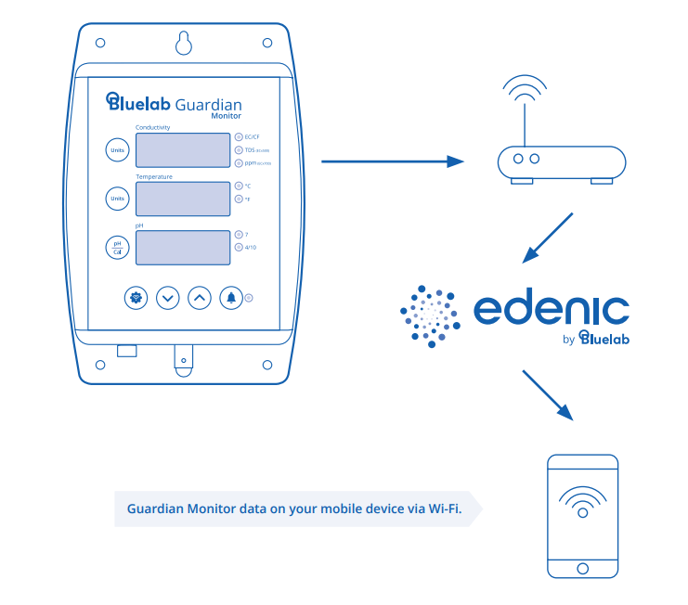 The Bluelab Guardian Monitor Wi-Fi is not only a constant indicator of the desired levels of pH, conductivity and temperature of your nutrient solution, it is also compatible with Edenic by Bluelab software.
The Bluelab Guardian Monitor Wi-Fi is not only a constant indicator of the desired levels of pH, conductivity and temperature of your nutrient solution, it is also compatible with Edenic by Bluelab software.
With Edenic, manage your Guardian Monitor Wi-Fi from where you like, when you like. Control parameters, monitor your environment and learn from your data with custom reporting. Visit: www.edenic.io
Probe maintenance:
Your Bluelab pH and EC probes need to be cleaned and calibrated regularly to extend life and get accurate measurements. Refer to the following articles:
- Bluelab pH Probes: Care, maintenance and storage - Clean, hydrate and calibrate your pH probe monthly.
- How to clean Bluelab conductivity (EC/PPM) probes - Clean and calibrate your conductivity probe monthly.
Still can’t find what you're looking for? Contact Support