Product overview and how to get started
Overview
The Bluelab Pro Controller Wi-Fi is a Full nutrient dosing system. Take control of pH and nutrient levels in reservoirs. Auto-dose up to 12 different nutrients and pH up or down. With built-in Wi-Fi capability, the Bluelab Pro Controller Wi-Fi connects to Edenic (visit Edenic.io for more information), allowing growers to control nutrient levels anywhere, any time from your phone.
Features
| Bluelab Pro Controller Wi-Fi | |
| Built-in Wi-Fi (with option to disable) | Monitor and automate nutrient and pH dosing in reservoirs when paired with Bluelab PeriPod dosers |
| Replaceable Bluelab pH Probe (BNC connection), Temperature Probe and Conductivity Probe | Auto-resume after power loss |
| Multi-part nutrient dosing possible with multiple Peripods | Controls pH in the up (alkali) or down (acid) direction |
| Visual high and low alarms to alert you when parameters are out of range | 2 m (6-ft) cable lengths for best positioning and viewing |
| Safety lockouts prevent excessive dosing | |
| When Connect to Edenic by Bluelab app | Instant alarm alerts to you phone |
| Remote monitoring | Remote Control |
| History Reporting to enable data-driven decision making | |
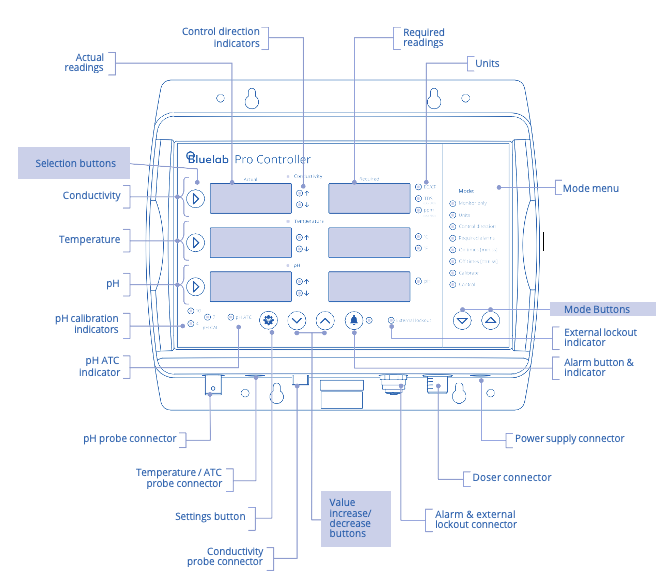
Get the most from your Pro Controller Wi-Fi with Bluelab Peripods
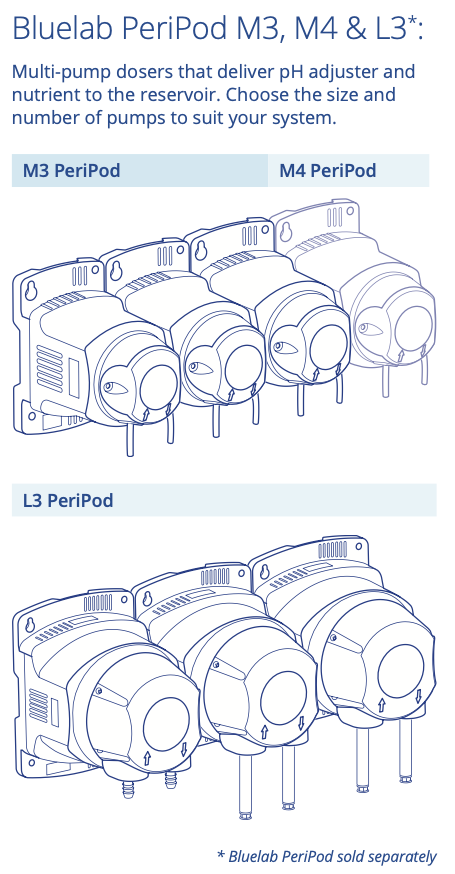
Get started:
Step 1: Connect to Edenic by Bluelab software
- Download the Edenic app on your mobile Create an account and log in.
- Power up the Pro Controller
- In the app, choose Add Device and follow the instructions. The device name and 4-digit security code can be found on the back of the device or on the packaging
For detailed instructions follow the steps here
Step 2: Mount
- Mount Pro Controller on wall or hang on support ensuring probes can reach tank/ Mount the Pro Controller in a location with a strong Wi-Fi signal.
- Connect power supply into the Pro Controller
- Connect the Bluelab Probes to the Pro Controller
- Switch on mains
Step 3: Set Units
Units mode allows the units of measurement to be changed for conductivity and temperature.
- Select ‘Units’
- Use the selection buttons (>).
Press the ‘^’ and ‘v’ buttons to select the desired units of measurement.
Step 4: Calibrate pH Probe
Calibration must be done before use begins (conductivity probe does not require calibration but needs to be in the solution with the pH probe at calibration).
1. Select ‘Calibrate’ mode.
2. Gently twist and pull the pH probe storage cap to remove.
3. Rinse the tip of both the pH and Conductivity probes in fresh water, shake off excess water.
4. Place both clean pH and Conductivity probes in pH 7.0 calibration solution.
5. Press and hold the pH selection button (>) until ‘PH CAL’ appears. Release button. The pH 7 LED and first indicator will flash, increasing to four, as the unit calibrates.
6. When complete, the pH 7 LED will illuminate.
7. Rinse both probes in fresh water, shake off excess water.
8. Place both pH and Conductivity probes in pH 4.0 or pH 10.0 calibration solution.
9. Press and hold the pH selection button (>) until ‘PH CAL’ appears. Release button. The pH 4 or pH 10 LED and first indicator will flash, increasing to four, as the unit calibrates.
10. When finished, the pH 4 LED will illuminate. Calibration is complete.
11. If you require a three point calibration, repeat steps 8 and 9 using pH 4.0 or pH 10.0 – whichever solution was not used in the above step.
12. If not placing pH probe into reservoir immediately, replace the storage cap on the pH probe, ensuring there is enough KCL storage solution to submerge the probe tip. The pH probe tip must not be allowed to dry out.
After 30 days the LEDs will flash indicating calibration of the pH probe is required.
Step 5: Placement of probes
- Fit the (optional) pH probe holder to the stem of the pH probe using a gentle twisting DO NOT FLEX OR BEND THE PROBE STEM AS IT WILL BREAK!
- Place pH probe into reservoir and push suction cup onto side of reservoir so pH probe tip will stay submerged in solution and not get knocked around (pH probes are made of glass and are fragile!).
- Place conductivity probe into the reservoir. (Both probes can be fully submerged.)
Step 6: Monitor
Monitor only mode shows only the actual values from the conductivity, temperature, and pH probes. No control action occurs.
Step 7: Set Control Direction
Control Direction mode sets the direction dosing will move the measured value.
- Select ‘Control Direction’ mode.
- Use the selection buttons (>).
- Press the value increase/decrease buttons to change the control direction(‘^’ and ‘v’).
Step 8: Required/Alarms
When an alarm condition is present, the display of the affected measurement will flash. If the measurement changes back to the limits you have set, the flashing will stop.
This mode is used to set the ‘required’ or ‘target’ levels for conductivity, temperature, and pH in your system. It is also used to set alarm values.
‘Required’ is the value you need the Bluelab Pro Controller to maintain through dosing.
High and low alarm levels can be set. Alarms can be turned on or off in any mode with the Alarm button. The LED indicator next to the Alarm button indicates alarms are switched on.
If you are heating a tank or reservoir, when the “temperature on” value is reached, heating will be turned on. When the “temperature off” value is reached, it will be turned off.
Quick-set
- Adjust reservoir to exact conductivity, temperature and pH level required.
- Select ‘Required/alarms’ mode
- Use the selection buttons (>). The parameter LED will indicate which measurement has been selected.
- Press the ‘alarm’ button to quick-set
- Repeat for remaining measurements
- Exit ‘Required/alarms’ mode to save
- Press ‘alarm’ button to turn the alarm The green LED beside the button will glow.
- To turn the alarm off, press the ‘alarm’ button and the green LED will turn off.
Detailed-set
To set the required and alarm values:
- Select ‘Required/alarms’ mode.
- Use the selection buttons (>). The parameter LED will indicate which measurement has been selected.
- Press the same selection button (>) to toggle between the required value (rd) for conductivity and pH or on and off values for temperature, high alarm point (AL.HI) and low alarm point (AL.LO).
- Note: For temperature, ON & OFF values are used instead of a single required (‘rd’) Refer to full instruction manual for more information.
- Edit the required values and alarm levels with the ‘^’ and ‘v’
Step 8: On Times and Off Times
A dosing cycle includes On and Off Times. On Time is the duration that the unit will dose. Off Time is the delay time between doses allowing the pH and stock solutions to mix thoroughly in the tank/reservoir.
Set On Time
- Select ‘On Times’ mode.
- Use the selection buttons (>).
- Press or hold down the Value Increase/Decrease buttons (‘^’ and ‘v’) to adjust the On Time value.
Set Off Time
- Select ‘Off Times’ mode.
- Use the selection buttons (>).
- Press or hold down the ‘^’ and ‘v’ buttons to change the Off Time.

Step 10: Control
Control mode monitors the actual readings from the probes and triggers a dosing cycle to reach and maintain the required measurement values.
Edenic by Bluelab
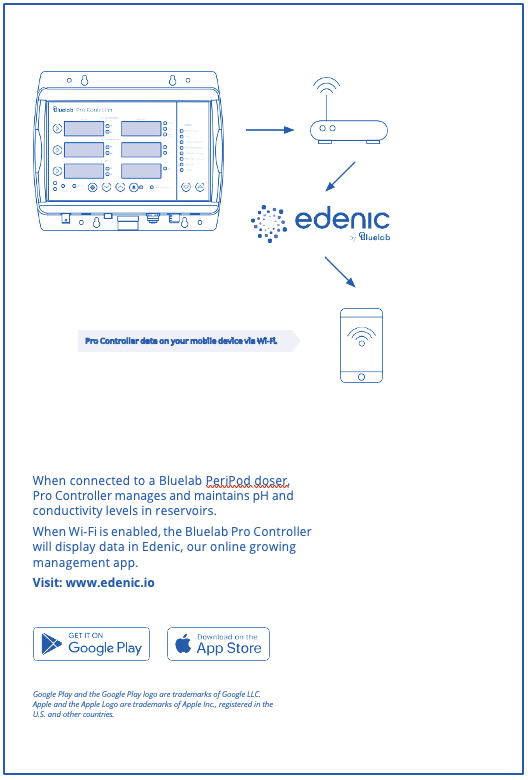
Register your product with Bluelab
Product Manuals:
Pro Controller Wi-Fi User Manual - English
Probe maintenance:
Your Bluelab pH and EC probes need to be cleaned and calibrated regularly to extend life and get accurate measurements. Refer to the following articles:
- Bluelab pH Probes: Care, maintenance and storage - Clean, hydrate and calibrate your pH probe monthly.
- How to clean Bluelab conductivity (EC/PPM) probes - Clean and calibrate your conductivity probe monthly.
Still can’t find what you're looking for? Contact Support