-
Ask Bluebot
-
Bluelab Growbook
-
Product guides / Get started
- OnePen
- pH Pen
- Soil pH Pen
- Conductivity Pen
- Growers Toolbox
- Truncheon Nutrient Meter
- Combo Meter
- Combo Meter Plus
- Multimedia pH Meter
- ORP/pH Meter
- Pulse Meter and App
- Guardian
- Pro Controller
- PeriPod
- Sample Tube and Fitting
- pH Controller
- Connect Stick 2
- pH Probe
- Leap pH Probe
- Replacement probes
- Care kit
-
Reference articles
-
Software guides
-
Care, cleaning and maintenance
-
Returns and RMAs
-
How-To Guides
-
IntelliGrow
-
IntelliClimate
-
IntelliDose
-
IntelliLink
-
Downloads
RESET IntelliLink device to factory default if user change/update/forgot IntelliGrow password
This article focuses on how to RESET the IntelliLink device if user change/update/forgot IntelliGrow password.
In case of Change/Update password:
- After changing/updating IntelliGrow account password, login to IntelliGrow account and make sure password works fine
- Now, open IntelliLink Configuration Page.
- Updated 'Gateway Settings' i.e., enter new login username and password. It should be successful.
- Now 'RESET', enter new login username and password
Forgot Password:
- Set a new password using "Forgot Password" https://intelligrow.autogrow.com/
- Login to IntelliGrow account and make sure password works fine
- Now, open IntelliLink Configuration Page.
- Updated 'Gateway Settings' i.e., enter new login username and password. It should be successful.
- Now 'RESET', enter new login username and password