Get started with the Bluelab Pulse Meter
Product overview and how to connect to the Pulse app

Overview
The Bluelab Pulse Meter uses two stainless steel probes to measure EC, moisture level and temperature. With the Pulse Meter, you’ll ensure that your medium growing environment is optimized for your plants to thrive.
The Pulse Meter pairs with the Pulse mobile app where you can read your measurements then store almost 2000 readings and notes. Just insert the two probes into your substrate and take measurements with a click of the button.
Features
| Measures EC, moisture and temperature with the click of a button | Robust 8”/200 mm long-format stainless steel probes |
| Works in a variety of growing substrates and nutrient solution | View, store and compare up to almost 2000 measurements |
Register your product with Bluelab
Product manuals:
METPULSE User Manual - English
Quick start guide
Get set up and ready to take your first measurement by following the steps below.
- Insert the battery
- Download the Pulse app
- Connect your Pulse Meter to the Pulse app
1. Insert the battery
To get started, the first thing you’ll need to do is insert the battery.
Use the screwdriver included to loosen the two screws on the back of the Pulse Meter, insert the battery provided in the box and replace the battery cover. Tighten the screws on the battery cover to maintain water tightness. Always use a new alkaline battery. Your Pulse Meter is now active and will automatically sleep between measurements.
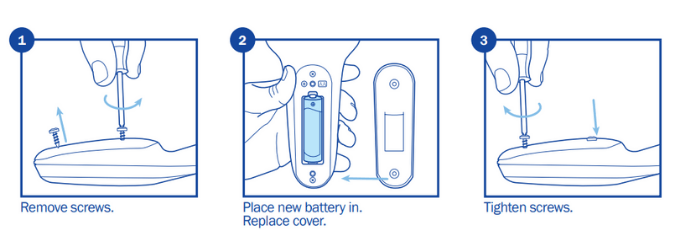
2. Download the Pulse app
Go to the Google Play Store or Apple Store and search for "Bluelab Pulse". Download the latest version of the app.
3. Connect your Pulse Meter to the Pulse app
Note: Remember to have your Pulse Meter powered-up, within 3m/10ft of your smartphone with Bluetooth enabled. Android requires Location Services to be activated to scan for Pulse Meters.
When you first login to the Pulse app, you will be asked to either sign up or login.
- If you are a new Bluelab user, select Sign Up and follow the on-screen instructions.
- If you have an existing login for the Pulse app, click on Login and use your credentials. (If you are a Bluelab Connect customer, you can use the same login.)
Once logged in, you will be greeted with some helpful information to help you get set up. Click Next until you reach the "Select Device" screen. All Pulse Meters in Bluetooth range of your phone will be listed under “Available Devices”.
Turn on the Pulse Meter by pressing the button. See the “Device name” on the back of your Pulse Meter, and find your device in the list. Tap the Pulse Meter name you wish to pair with and follow the on-screen instructions. Long-hold the main button on the Pulse Meter until you see a success message.
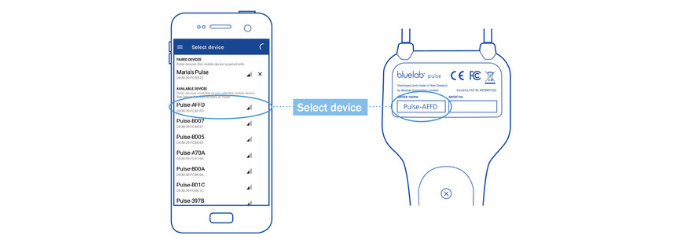
Read next:
- Configure Pulse to your medium, nutrient type and moisture ranges
- Calibrate Pulse to custom reference points for moisture
- How to take a good measurement with your Pulse Meter
- Troubleshooting connectivity between the Pulse Meter and Pulse app
- FAQ for the Pulse Meter
Still can’t find what you're looking for? Contact Support
%20copy-1.png?width=200&height=58&name=Bluelab-logo__Trans_RGB-medium%20(2)%20copy-1.png)