Take a good measurement, read the display and take consistent measurements with this guide
Have you configured your Pulse Meter to your medium, nutrient and temperature ranges? Follow this guide first.
Important: Pulse requires at least 5% moisture content for a reliable moisture reading. Below 5% a measurement will be generated but with reduced accuracy.
Pulse also requires above 20% moisture content for any nutrient (EC) measurements. Below this level there is very little water in the medium pores reducing the accuracy of the nutrient (EC) measurement.
Take a measurement
1. Navigate to the Measure screen in the Pulse app. Insert the Pulse Meter probes into the substrate a minimum of 75mm/3” and at least 25mm/1” away from the side and base of the container.
Tip: Use the probe tip cover for consistent depth measurements. Slide the cover up the probes to your desired depth and use that as your reference. Lines are etched every 50mm/2" on the probes.
2. Press the Measure button on Pulse, or in the app, and wait for the measurement to arrive in the "Measure" screen in the app.
If you have configured the Pulse Meter to your nutrient and target ranges, check your plants are within the correct ranges on the Pulse Meter display.
A green light indicates the nutrient or moisture measurement is within the set range. If the Pulse app is not open, the phone will vibrate once with a notification.
A red light indicates the nutrient or moisture measurement is outside the set range. See the app for over or under range indicators. If the Pulse app is not open, the phone will vibrate twice with a notification.
The "Measure" screen in the Pulse app will update with the latest measurement.
Tips on how to get the best measurement
Take the reading in the correct root zone
Ensure the active tips of the Pulse Meter probes are 25mm/1” clear of the container sides, base and substrate surface.
Get consistent depth measurements
Pulse has two features that can be used to measure at consistent depths.
1. Lines etched every 50mm/2” on the probes
2. The probe cover can clip onto the probes and act as a hard stop ensuring
all readings are at the same depth
Read more on how Pulse takes parameter measurements
Read more on Pulse
How to calibrate Pulse to your growing medium
How to configure Pulse to medium type, nutrient range and moisture range
Connectivity troubleshooting guide for the Pulse Meter and app
FAQ for the Pulse Meter and app
Still can’t find what you're looking for? Contact Support