How to set up your AutoGrow IntelliDose with IntelliGrow via your AutoGrow IntelliLink or PC
Option 1 – Setting from the PC/Mac
ORDER OF SETTING UP A NEW CONTROLLER
- Visit autogrow.com/intelligrow to get online.
- Either connect you IntelliDose to IntelliGrow via an AutoGrow IntelliLink or in the IntelliGrow installer. For more info select here.
- Set the configuration of the controller to match the physical equipment via the 'Functions' tab. Print the wiring diagram and connect the dosing valves accordingly.
- Set the setpoints and Mix ratios in 'SETPOINTS' section.
- Set the dosing settings in the 'GENERAL' section.
- If using scheduling set this or load a ready-made file from disk.
- Enable all functions that you wish to use.
- At the controller, clean the EC probe.
- At the controller calibrate both EC (TDS) and pH.
- Check the time/date on the computer and on the controller match.
Additional Information:
Option 2 – Setting from the controller key pad
Just about all settings available at IntelliGrow are also available from the keypad. Exceptions are the scheduling which is not available without IntelliGrow and the calibrations which are only available at the controller.
Operation of the keypad is similar to a cell phone. The two keys at the bottom of the display are “soft keys”. This means that their function at any particular time is shown on the screen above them. After switching on you will find that the right-hand key has the label “menu” on the LCD above it and the left-hand key is unused at this point. To the right of the LCD screen are two arrow keys. These are for moving down or back up, through the menus and when you are in a screen which allows you to edit a numeric value they are used for incrementing or decrementing the values. They are also used to select between different options.
On first pressing the “menu” button, you will find yourself in the main menu. Use the down arrow to move down through this and you will find the following items
DOSING
CALIBRATION
OVERRIDES
IRRIGATION
ALARMS
CLOCK
CONFIGURE
If you wish to make a change to, say, irrigation timings, you would move down to irrigation and then press the “enter” key to enter the Irrigation sub-menu. Now again by pressing the down and/or up arrows move through this sub-menu to find the item that you wish to change and then press enter to access this item. After making any changes the soft keys will allow you to either save the new setting or to cancel and exit out of that screen.
The setting order is the same as when using IntelliGrow and the settings that you will access are also the same, so we suggest that you use the pages on IntelliGrow settings to guide you through the setting procedure.
Configuring your IntelliDose with IntelliGrow
IntelliDose Manual